How do I schedule a ride to an in-office appointment in the Tendo iOS app?
If you need a ride to your in-office appointment, you can schedule a ride using a supported rideshare app directly from the Tendo iOS app. Rides can be scheduled up to 30 days in advance.
To learn more about how to use the rideshare apps, please view the knowledge base articles from each supported service:
Notes:
To use a rideshare app, you must set up an account and pay for your ride through the app using cash, debit card, or credit card.
Appointment data does not integrate with the rideshare apps. Appointment locations must be entered manually. Additionally, the appointment details page does not indicate if a ride has been scheduled.
The rideshare option is only available for in-person appointments.
Open Appointment
In the Homepage, locate the Appointments heading. Tap the name of the provider and the appointment date.
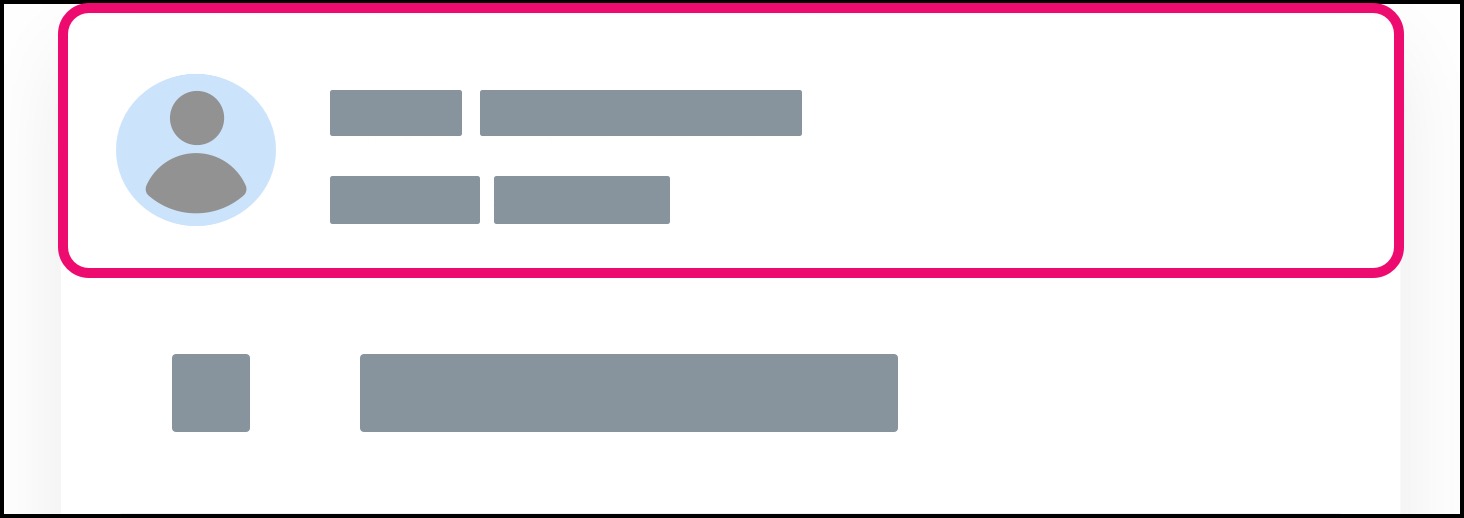
Copy Address
Locate the address of the provider. Tap and hold the screen until the Copy button displays. Tap the Copy button.
Note: Tendo appointment data does not integrate with rideshare apps. The location for the appointment must be entered manually.
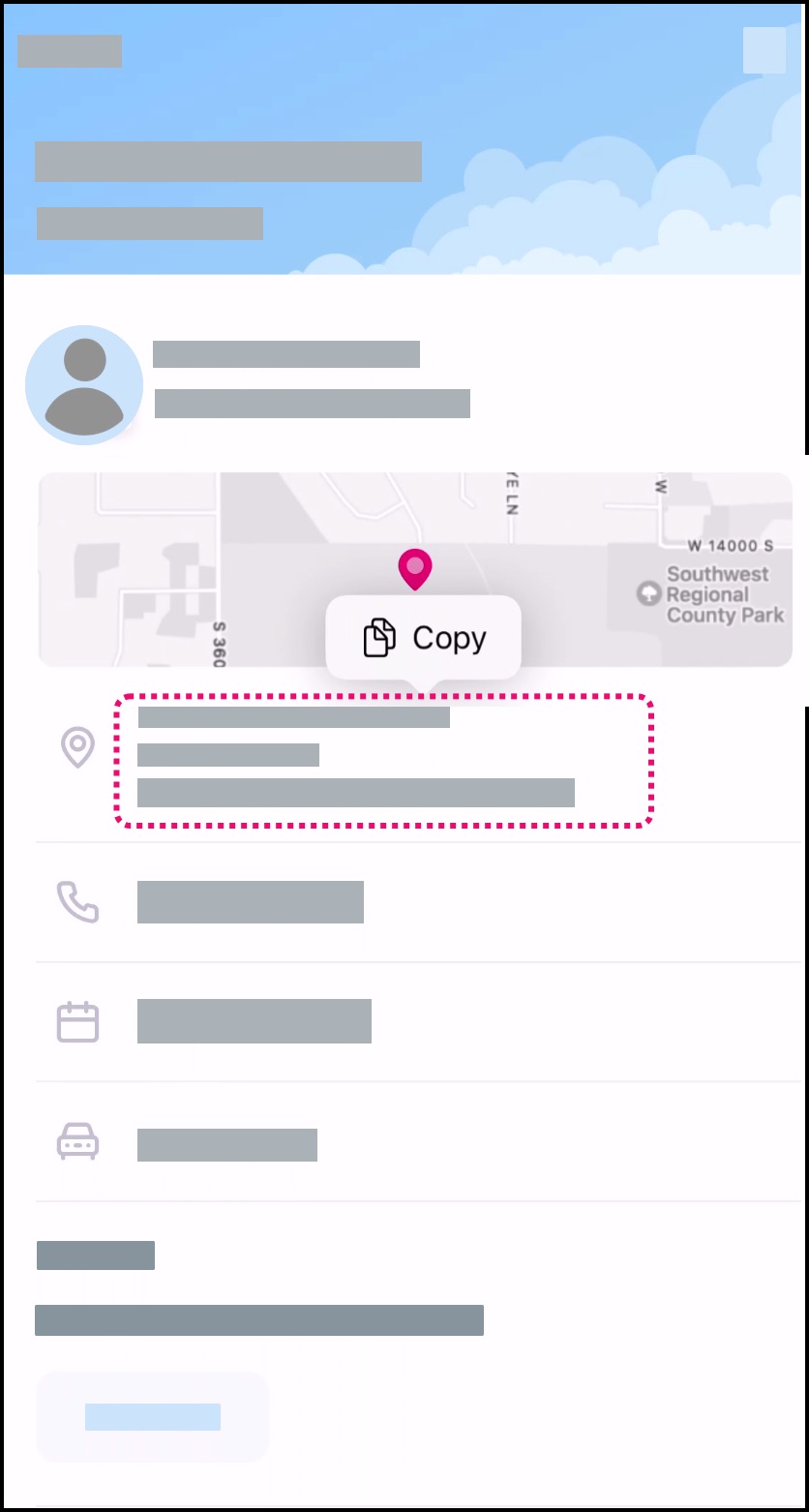
Schedule Ride
Tap the Need a Ride? button.
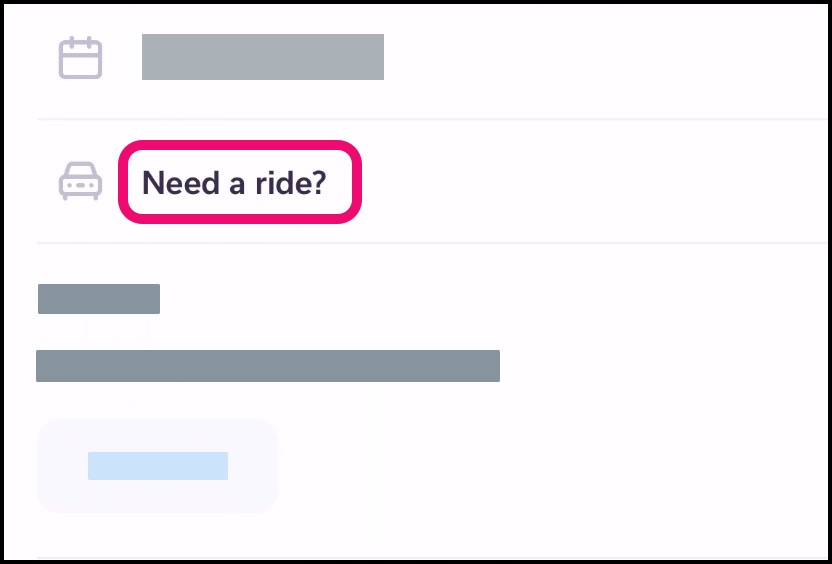
Select Rideshare App
Tendo displays available rideshare services available for scheduling. Tap the icon for the service you prefer [1]. You will be taken to the app store to download the app, if needed.
To cancel using a rideshare app, tap the Cancel button [2].
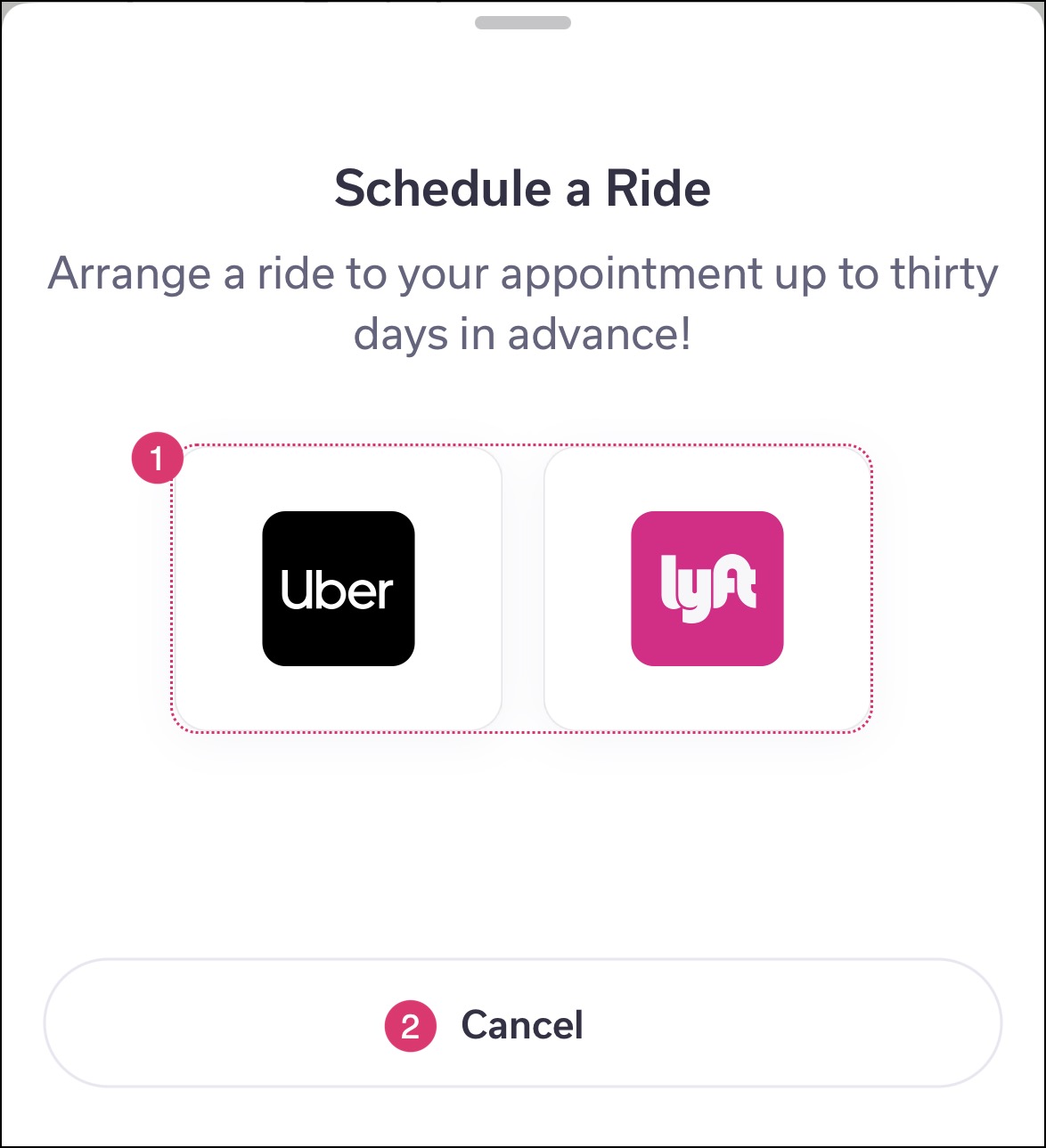
Schedule Ride
In the rideshare app, paste the copied address to help locate your appointment destination and schedule your appointment.