How do I set my home healthcare system in the Tendo iOS app?
By default, the healthcare system branding displayed in the app is the system that sent you the invitation to join Tendo, or it is the system where you signed up for an account (if applicable).
You can set the healthcare system branding you would like to see throughout the app.
Once you close the User Account page, branding will be updated throughout the app, including the Home page, online appointments, and Care Journey pages.
Open Account Menu
In the Homepage, tap the Menu icon.
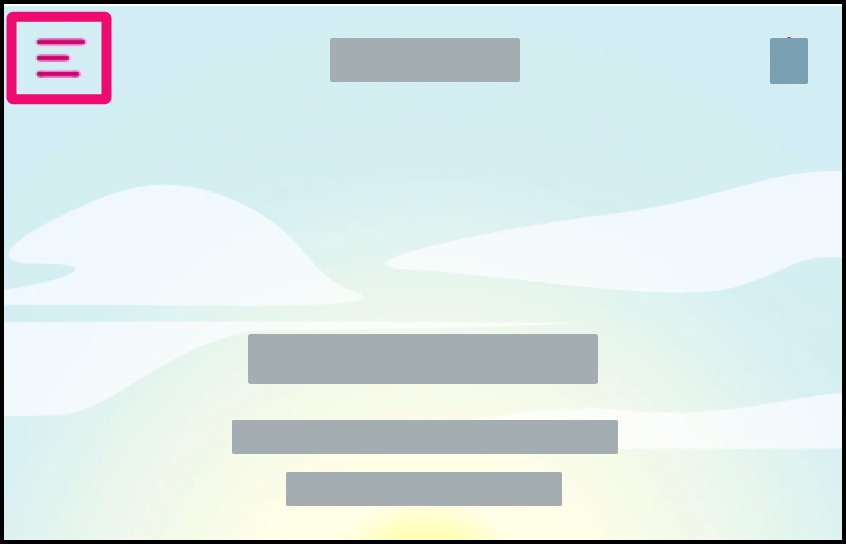
Open Settings
Tap the Settings link.
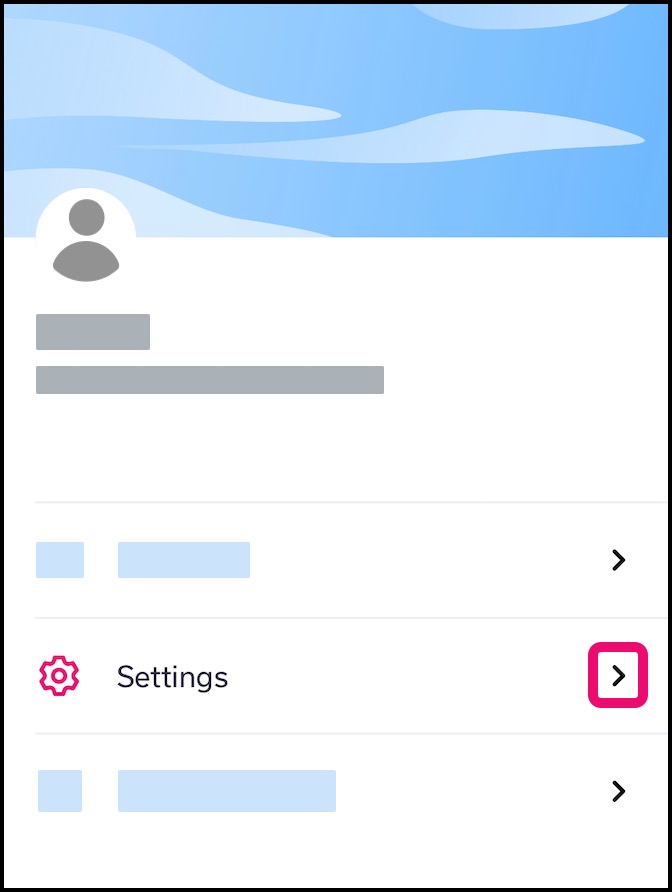
Open Healthcare Page
Tap the Healthcare System link.
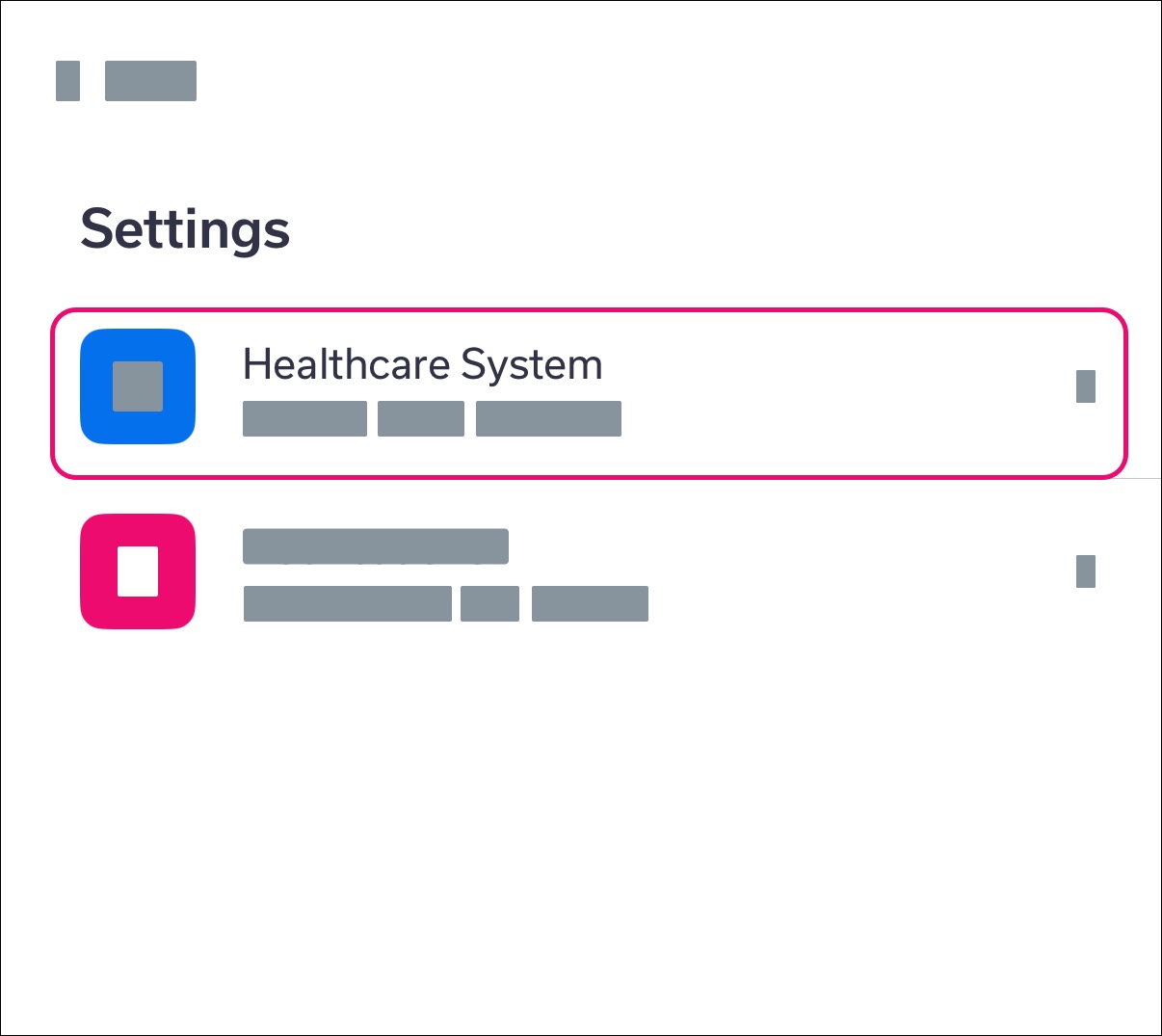
Set Healthcare System
In the Healthcare System section, view the branding options available to you. By default, the healthcare system where you completed your Tendo registration will be the brand shown in the app [1].
Note: If you have providers affiliated with more than one healthcare system, you may see multiple brands.
You can also select the Tendo brand to display in the app by clicking the Tendo logo [2].
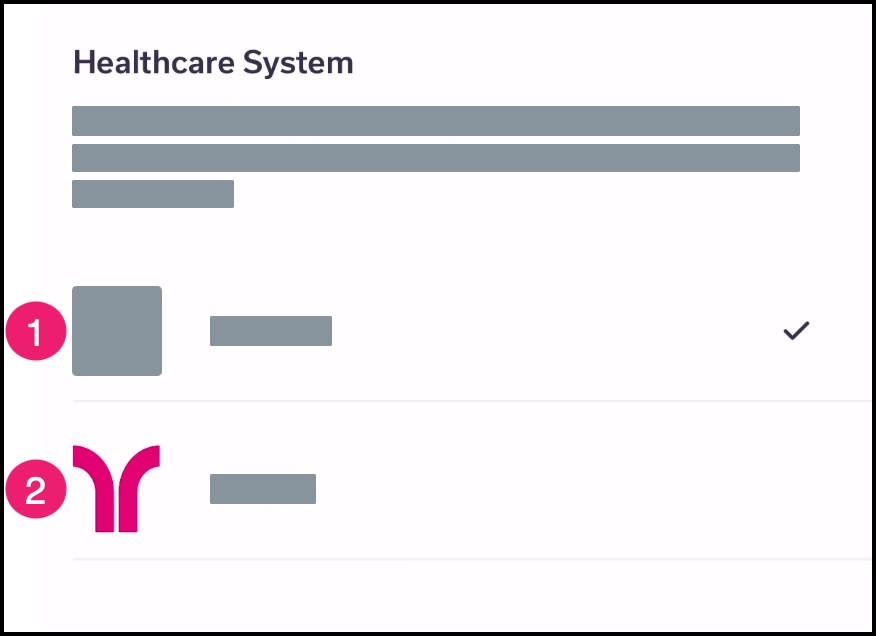
Update Branding
Once you close the User Account page, branding will be updated throughout the app, including the Home page, online appointments, and Care Journey pages.