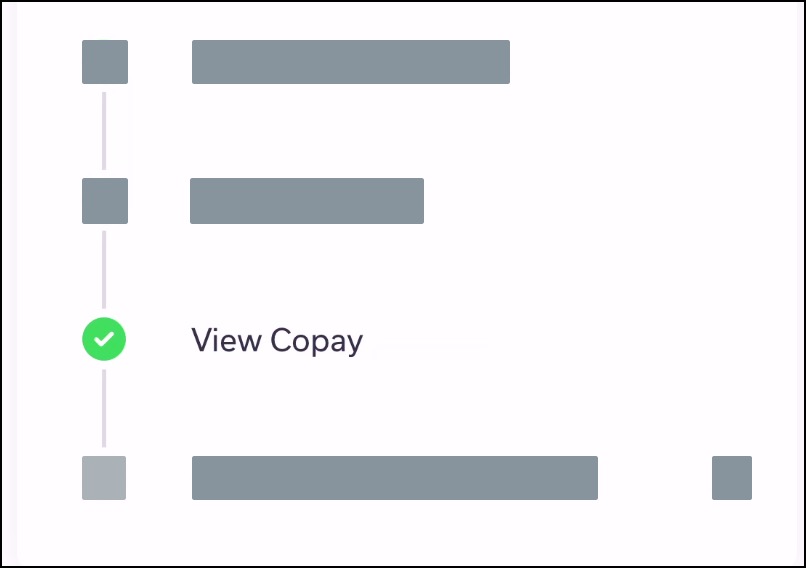How do I make an online payment for an upcoming appointment in the Tendo Android app?
As part of viewing your appointment copay, you may have a balance for your account.
Open Copay
In the Homepage, locate the name of the provider and the appointment date.
Tap the View Copay link.
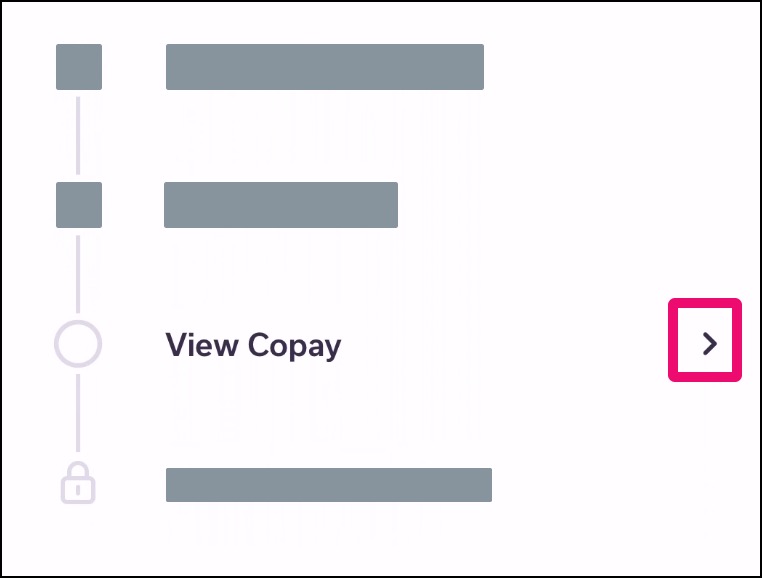
Review Balance
Click the Review Now button.
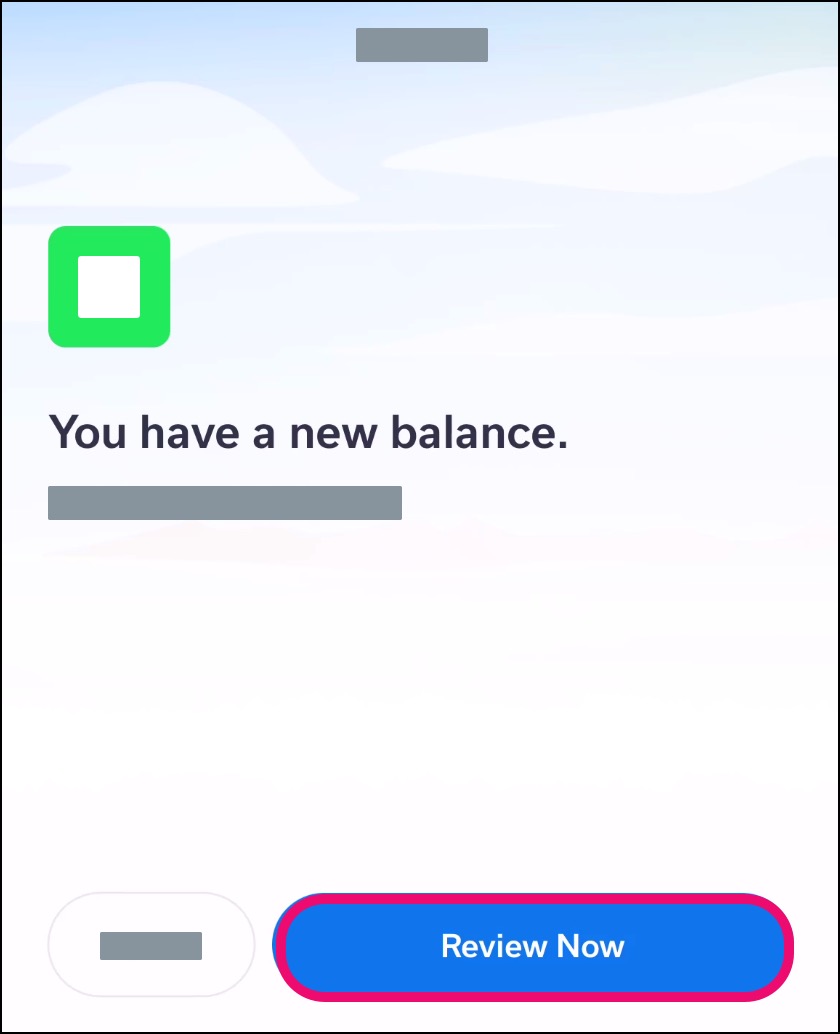
Review the date of the appointment, your provider, and the total balance. Click the Next button.
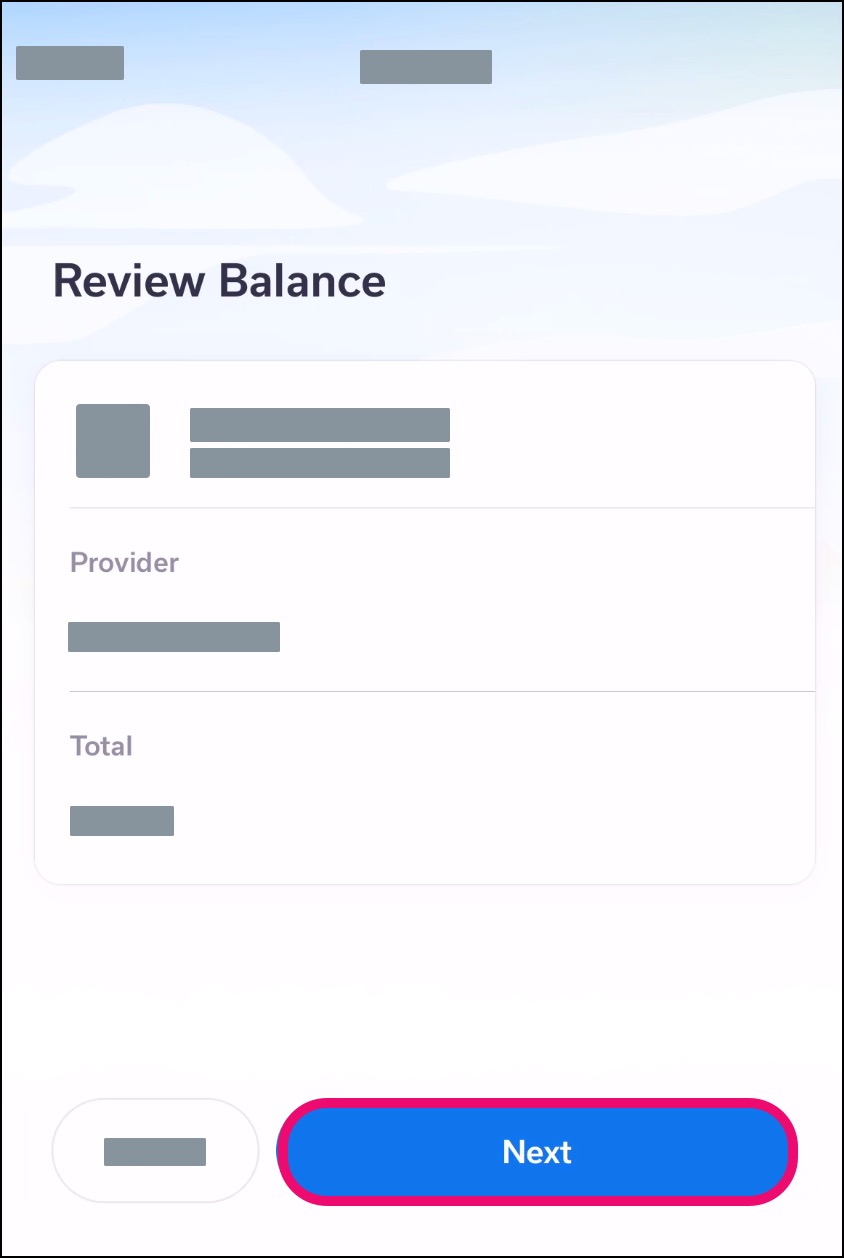
Make Online Payment
Select the Make Payment Now button [1]. Then click the Next button [2].
Note: If the Make Payment Now button does not display, your provider does not support this payment method.
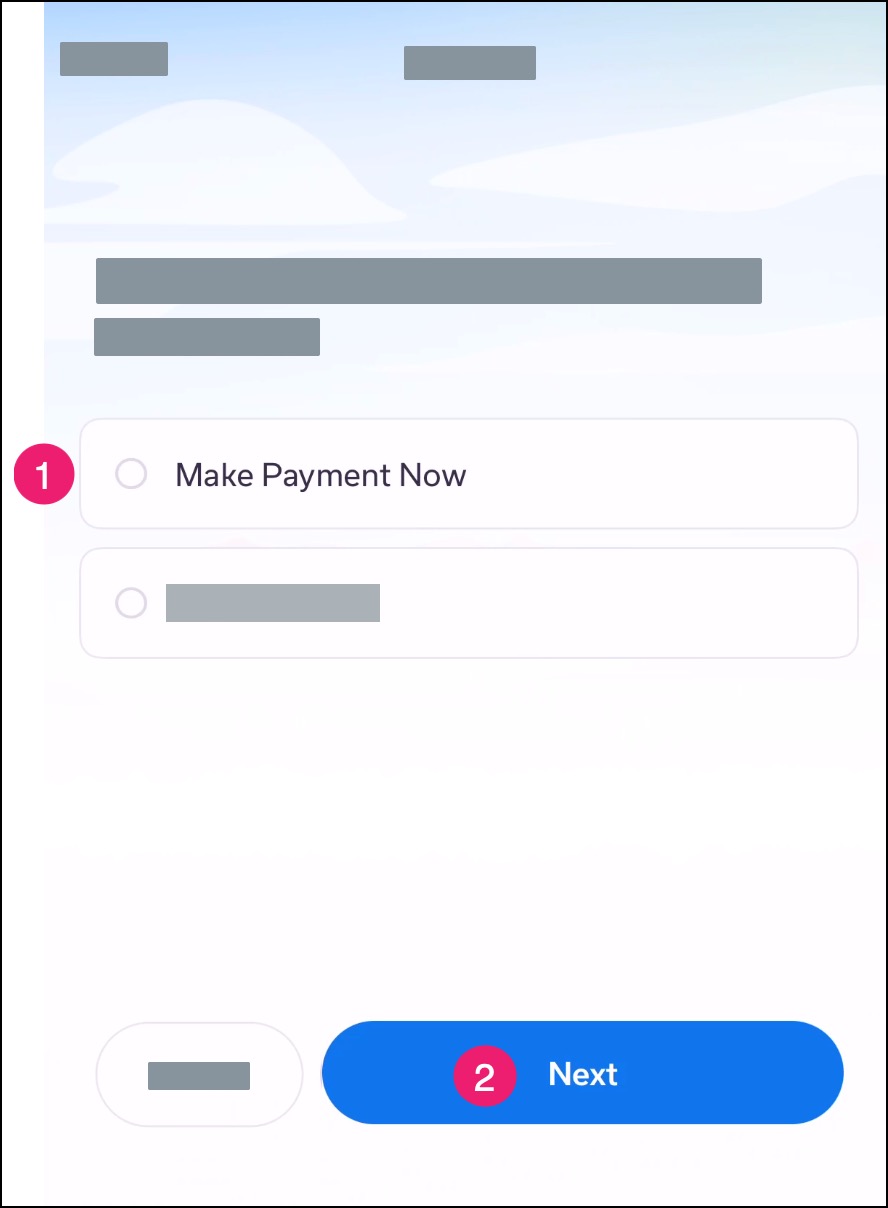
Confirm Billing Details
In the confirmation window [1], confirm your email address and billing details. If you need to edit your billing information, click the Edit button [2].
To confirm your billing details, click the Confirm button [3].
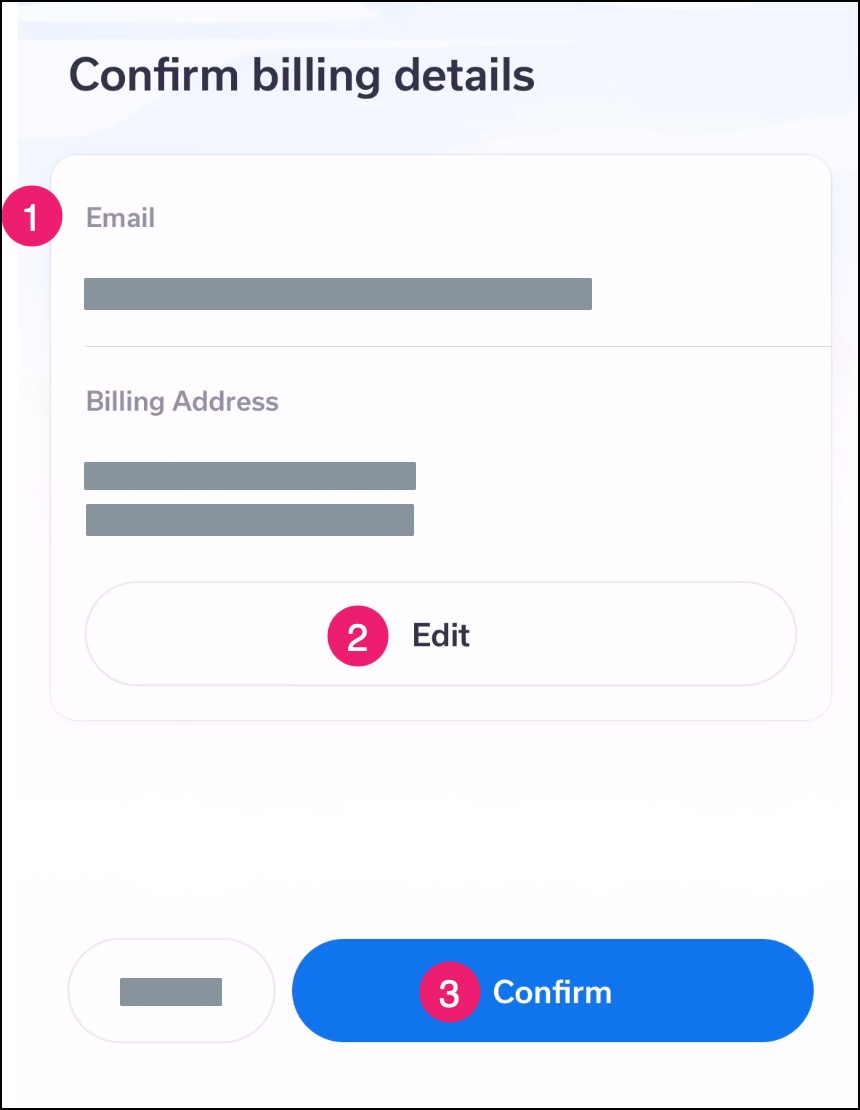
Enter Credit Card Details
In the payment window [1], enter the details for your credit card.
When you are finished, click the Next button [2].
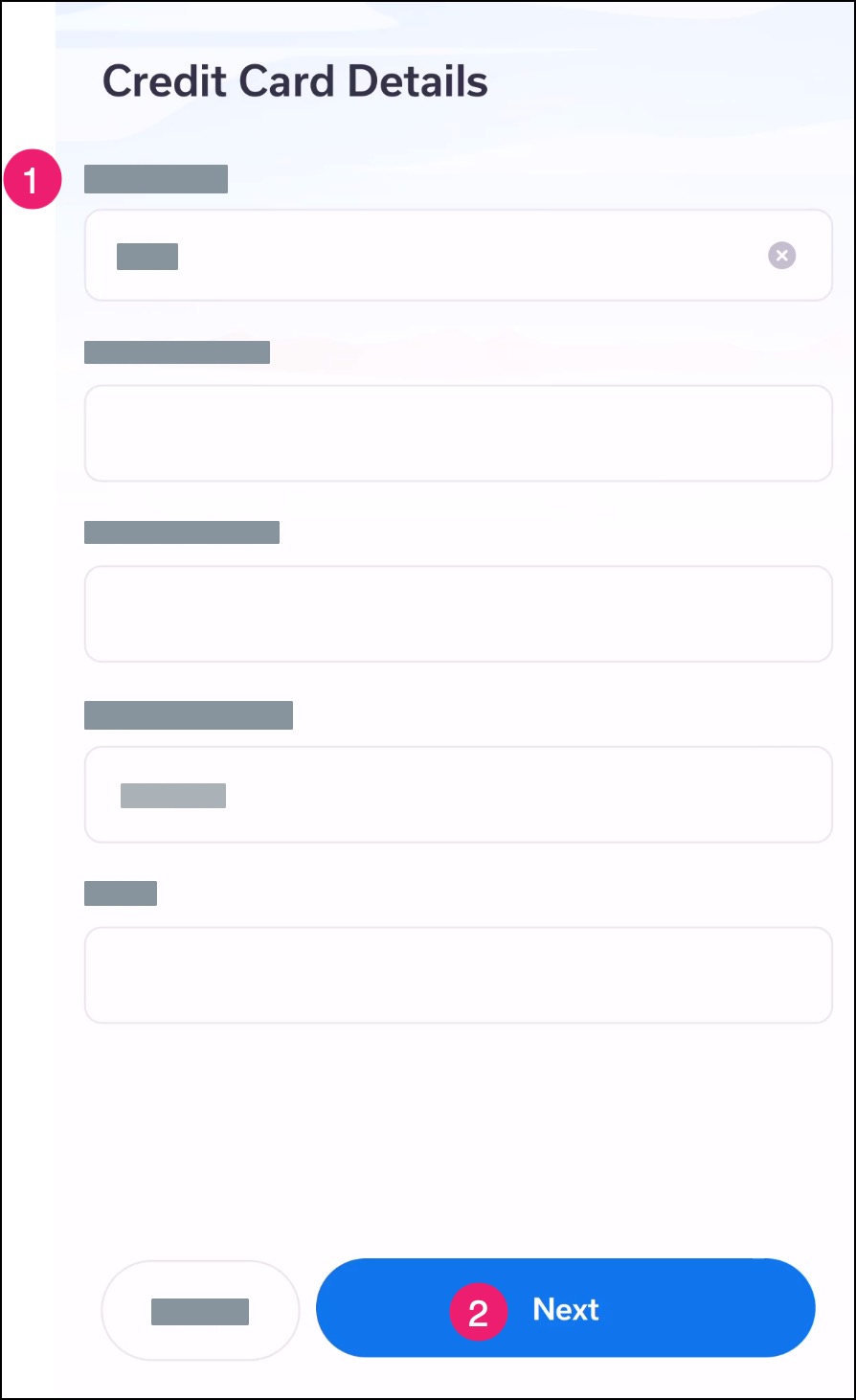
Process Payment
Review your payment information, then click the Process Payment button.
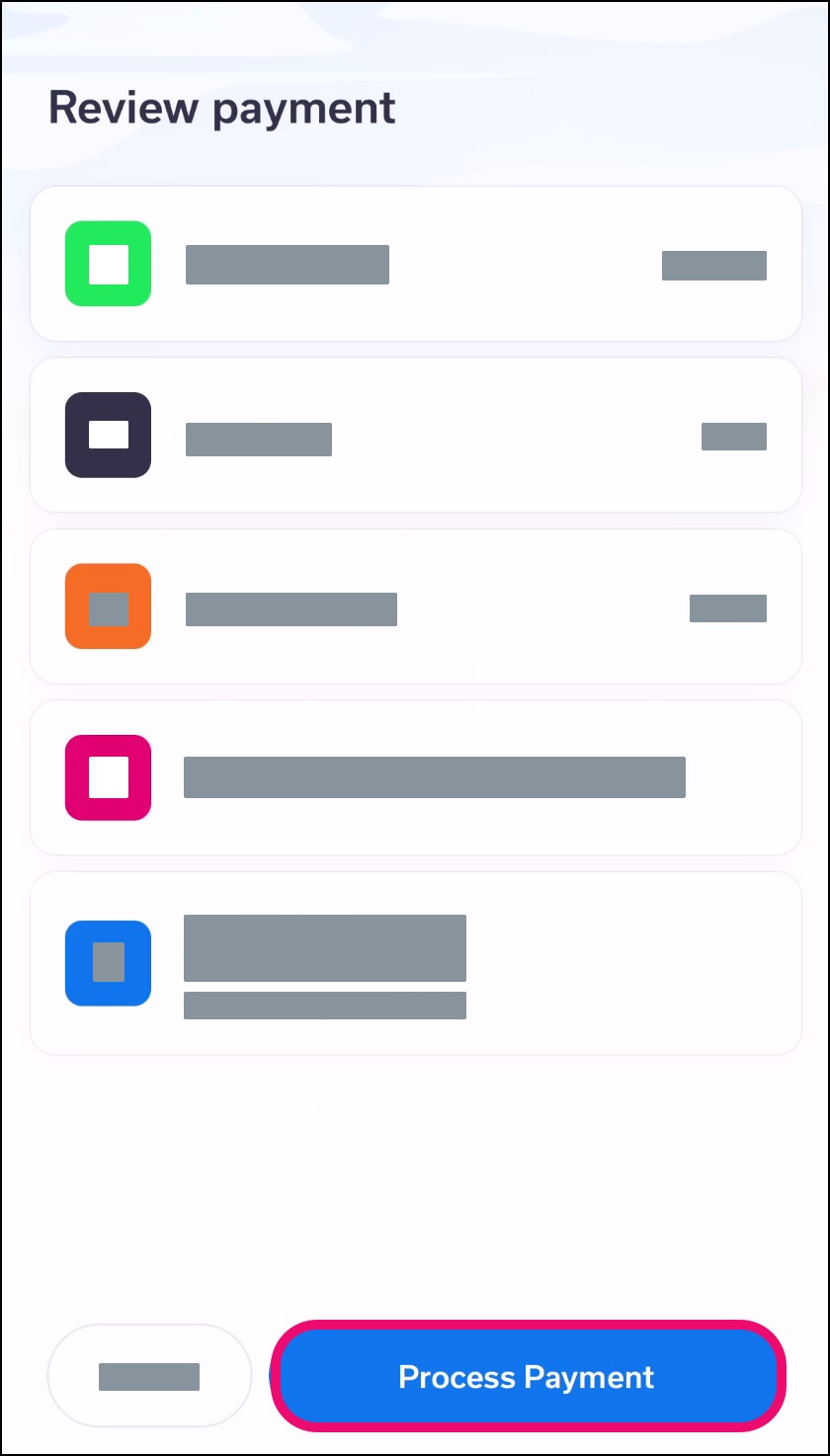
View Payment Confirmation
Confirm that your payment information was processed successfully.
Note: If any of your payment information was entered incorrectly, any processing errors will display in the page.
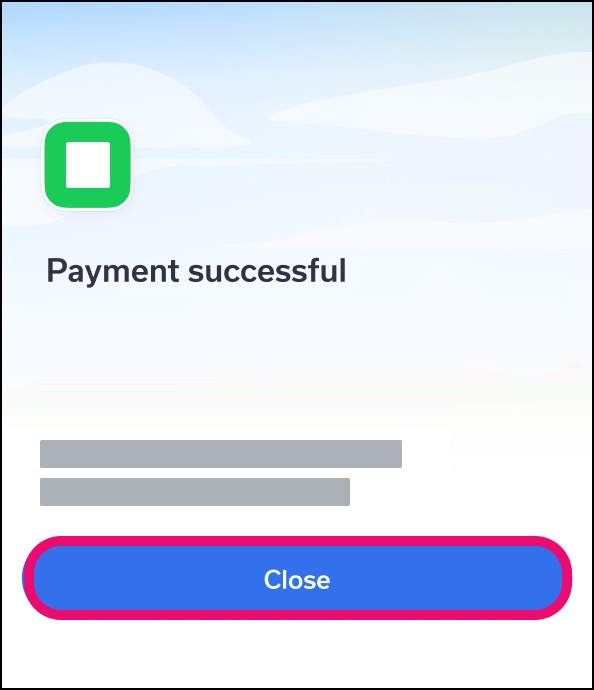
View Task Completion
Once your payment is complete, the View Copay confirmation item displays a solid green circle with a white check mark.
Depending on your provider, you may have additional check-in tasks to complete.